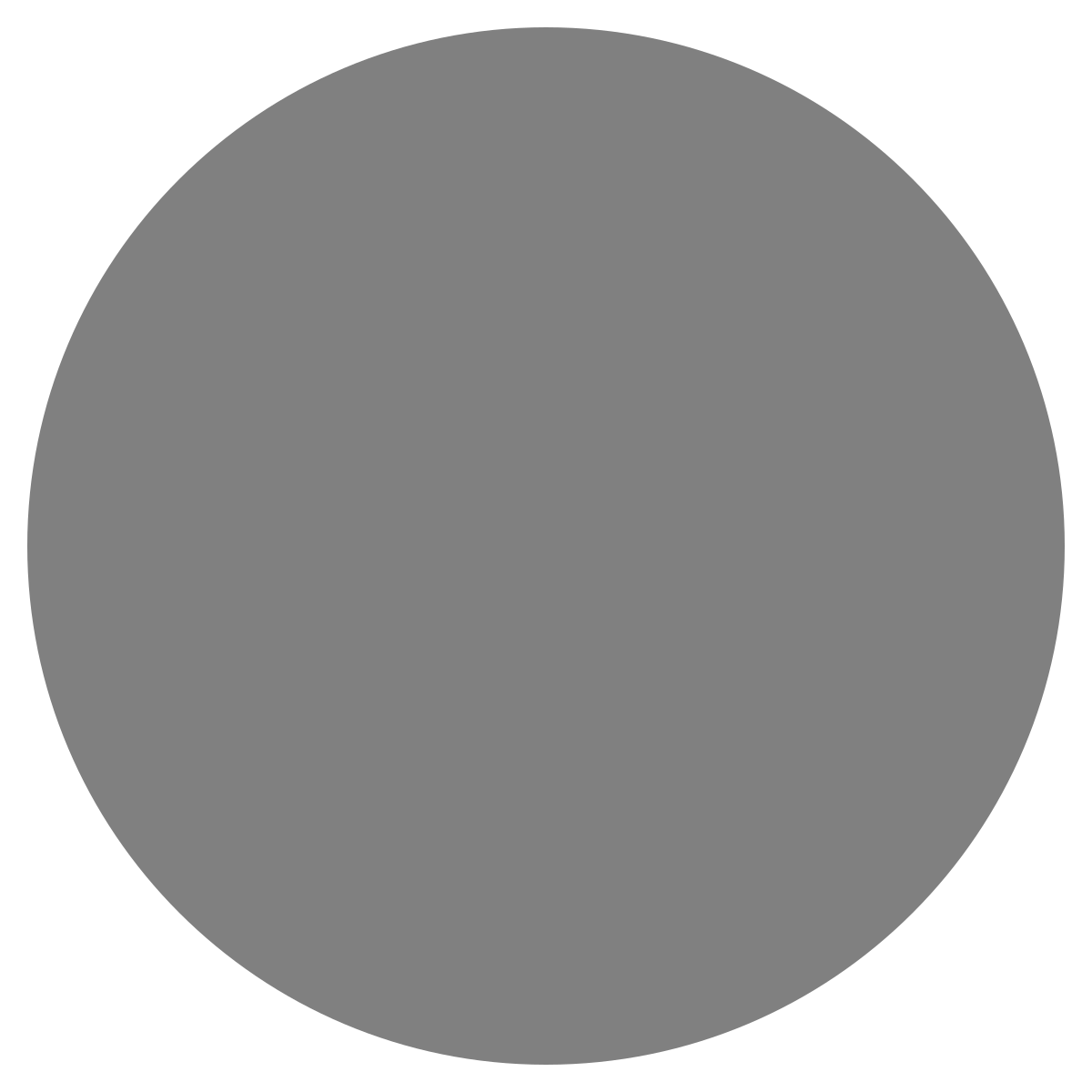| agent: | Auto Exec |
List my elasticsearch indices to give me an index pattern name I can search the logs for
Add credentials for various integrations
What is an "Expert"? How do we create our own expert?
Managing workspaces and access control
DagKnows Architecture Overview
Setting up SSO via Azure AD for Dagknows
Enable "Auto Exec" and "Send Execution Result to LLM" in "Adjust Settings" if desired
(Optionally) Add ubuntu user to docker group and refresh group membership
Deployment of an EKS Cluster with Worker Nodes in AWS
Adding, Deleting, Listing DagKnows Proxy credentials or key-value pairs
Comprehensive AWS Security and Compliance Evaluation Workflow (SOC2 Super Runbook)
AWS EKS Version Update 1.29 to 1.30 via terraform
Instruction to allow WinRM connection
MSP Usecase: User Onboarding Azure + M365
Post a message to a Slack channel
How to debug a kafka cluster and kafka topics?
Open VPN Troubleshooting (Powershell)
Execute a simple task on the proxy
Assign the proxy role to a user
Create roles to access credentials in proxy
Install OpenVPN client on Windows laptop
Setup Kubernetes kubectl and Minikube on Ubuntu 22.04 LTS
Install Prometheus and Grafana on the minikube cluster on EC2 instance in the monitoring namespace
update the EKS versions in different clusters
AI agent session 2024-09-12T09:36:14-07:00 by Sarang Dharmapurikar
Parse EDN content and give a JSON out
Check whether a user is there on Azure AD and if the user account status is enabled
Get the input parameters of a Jenkins pipeline
Get the console output of last Jenkins job build
Get last build status for a Jenkins job
Trigger a Jenkins job with param values
Give me steps to do health checks on a Linux Server
Setup DagKnows CLI
- 1wFn8xY0B8p04n-sEA7e-Installing DagKnows CLI
1
There was a problem that the LLM was not able to address. Please rephrase your prompt and try again.Install the DagKnows Command Line Interface (CLI). This tool provides wrappers for interacting with DagKnows and managing proxies. The force reinstall option ensures the latest version is installed.
inputsoutputspip install dagknows --force-reinstallcopied1 - 2vWEqpWkJKKh0GiQ8ry8aAdd DK CLI to PATH
2
There was a problem that the LLM was not able to address. Please rephrase your prompt and try again.Add the DK CLI executable to the path environment variable
inputsoutputsexport PATH=$PATH:/home/ubuntu/.local/bincopied2 - 3XzzZK3bTGLKpZqD17tPeCreate a token from DagKnows settings
3
Create a token from DagKnows settings
There was a problem that the LLM was not able to address. Please rephrase your prompt and try again.- Log into your DagKnows account
- Click on "Adjust Settings" in the left navigation bar
- Look for the "Generate Access Token"
- provide a label for the proxy. Like myproxy or dev or prod something. Use only alphanumeric characters.
- Specify the validity period of the token. Like 1 year or something.
- Click Generate
- This creates a row in the token table. Each row has a copy button to copy the token.
- Copy the token and use it in the next step
inputsoutputs3 - 4KWoEKJlZqmSyfdIFnEI0Configure DagKnows CLI
4
There was a problem that the LLM was not able to address. Please rephrase your prompt and try again.Configure it with the following command. DAGKNOWS_SERVER_URL must be https even when using IP address.
inputsoutputsdk config init --api-host <DAGKNOWS_SERVER_URL>copied4 - 5NIKY7oLH6mbcioG2kcj3Provide a token
5
There was a problem that the LLM was not able to address. Please rephrase your prompt and try again.Enter an access token: : <paste the token from previous step>
hit enter
That completes your DagKnows CLI config
inputsoutputs5