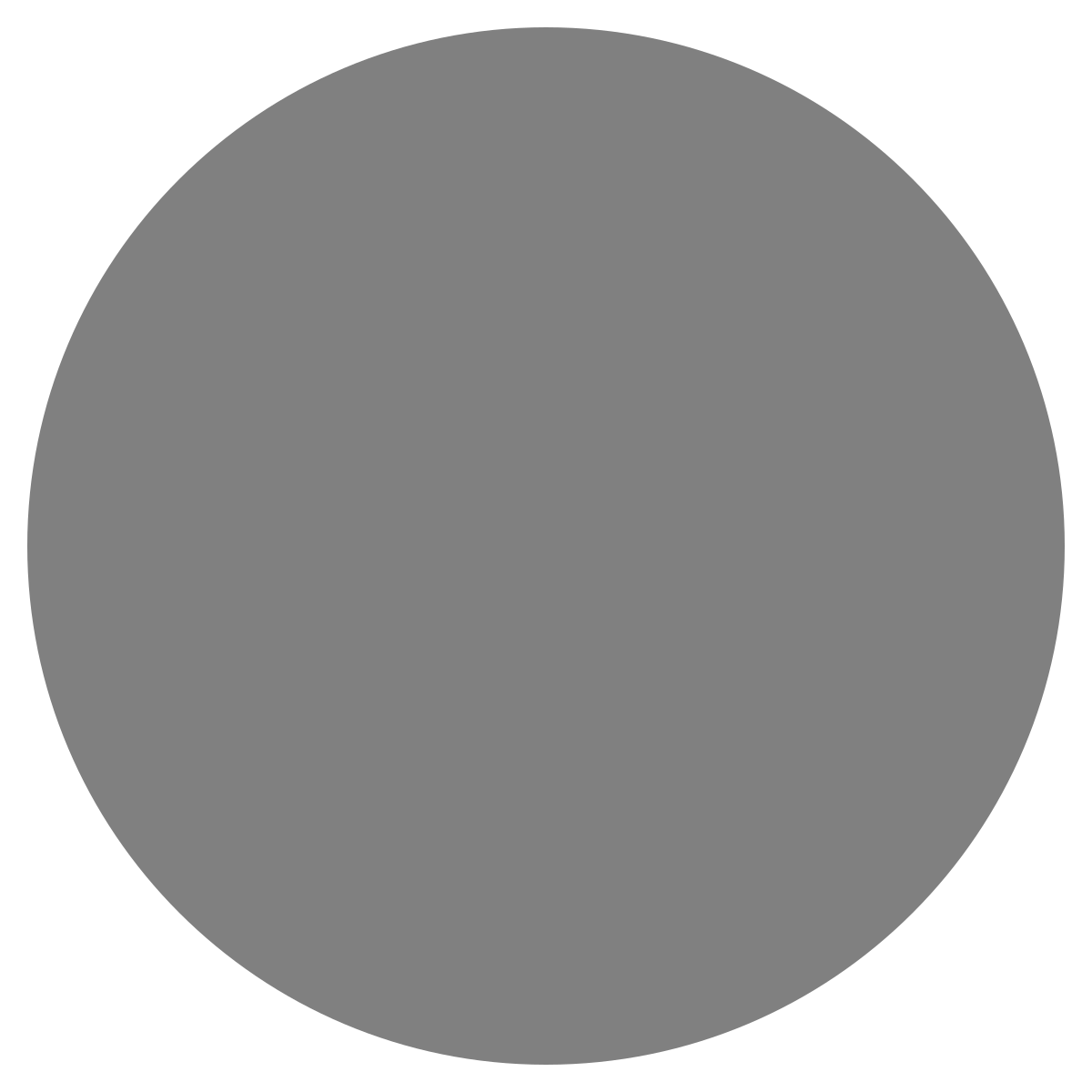| agent: | Auto Exec |
List my elasticsearch indices to give me an index pattern name I can search the logs for
Add credentials for various integrations
What is an "Expert"? How do we create our own expert?
Managing workspaces and access control
DagKnows Architecture Overview
Setting up SSO via Azure AD for Dagknows
Enable "Auto Exec" and "Send Execution Result to LLM" in "Adjust Settings" if desired
(Optionally) Add ubuntu user to docker group and refresh group membership
Deployment of an EKS Cluster with Worker Nodes in AWS
Adding, Deleting, Listing DagKnows Proxy credentials or key-value pairs
Comprehensive AWS Security and Compliance Evaluation Workflow (SOC2 Super Runbook)
AWS EKS Version Update 1.29 to 1.30 via terraform
Instruction to allow WinRM connection
MSP Usecase: User Onboarding Azure + M365
Post a message to a Slack channel
How to debug a kafka cluster and kafka topics?
Open VPN Troubleshooting (Powershell)
Execute a simple task on the proxy
Assign the proxy role to a user
Create roles to access credentials in proxy
Install OpenVPN client on Windows laptop
Setup Kubernetes kubectl and Minikube on Ubuntu 22.04 LTS
Install Prometheus and Grafana on the minikube cluster on EC2 instance in the monitoring namespace
update the EKS versions in different clusters
AI agent session 2024-09-12T09:36:14-07:00 by Sarang Dharmapurikar
Parse EDN content and give a JSON out
Check whether a user is there on Azure AD and if the user account status is enabled
Get the input parameters of a Jenkins pipeline
Get the console output of last Jenkins job build
Get last build status for a Jenkins job
Trigger a Jenkins job with param values
Give me steps to do health checks on a Linux Server
Saas DagKnows proxy setup instructions
- 1vln8xY0B8p04n-sEA7dcRepository Checkout
1
There was a problem that the LLM was not able to address. Please rephrase your prompt and try again.Clone the DK Proxy repository from GitHub to the local system using the following command. This step is crucial to obtain the latest version of DK Proxy and its associated files.
inputsoutputsgit clone https://github.com/dagknows/dkproxy.gitcopied1 - 2v1n8xY0B8p04n-sEA7eKPreparing the Instance
2
There was a problem that the LLM was not able to address. Please rephrase your prompt and try again.Prepare the instance for DK Proxy. This involves navigating to the appropriate directory, updating the package lists, installing the 'make' tool, and running the preparation script.
For Ubuntu Instance use the following commands:-
inputsoutputscd dkproxy sudo apt-get update sudo apt-get install -y make make preparecopied2 - 3wFn8xY0B8p04n-sEA7e-Installing DagKnows CLI
3
There was a problem that the LLM was not able to address. Please rephrase your prompt and try again.Install the DagKnows Command Line Interface (CLI). This tool provides wrappers for interacting with DagKnows and managing proxies. The force reinstall option ensures the latest version is installed.
inputsoutputspip install dagknows --force-reinstallcopied3 - 4wVn8xY0B8p04n-sEA7ftAdd the path
4
There was a problem that the LLM was not able to address. Please rephrase your prompt and try again.Add the executable path to the environment variable
inputsoutputsexport PATH=$PATH:/home/ubuntu/.local/bincopied4 - 5y8rLrou944rxFAm24la8Create an access token
5
There was a problem that the LLM was not able to address. Please rephrase your prompt and try again.- Log into DagKnows UI
- Go to Settings
- Look for "Generate access token"
- Enter a label in the label box. No special characters.
- Specify a period (e.g. 1 year)
- Click Generate
- Verify the token shows up in the table below.
- Copy the token by clicking copy button
inputsoutputs5 - 6wln8xY0B8p04n-sEBLcYConfiguring DagKnows CLI
6
There was a problem that the LLM was not able to address. Please rephrase your prompt and try again.Configure the DagKnows CLI by providing an access token. This step involves specifying the host address for the SaaS instance where DagKnows is running (this can vary for onprem or custom installations) and entering the access token obtained from the app's settings page. DAGKNOWS_SERVER_URL must be https even if when using IP address.
inputsoutputsdk config init --api-host <DAGKNOWS_SERVER_URL>copied6 - 7w1n8xY0B8p04n-sEBLdFCreating a Proxy
7
There was a problem that the LLM was not able to address. Please rephrase your prompt and try again.Create a new proxy or use an existing one. First, list available proxies, then create a new one with a unique label or select an existing proxy.
inputsoutputsdk proxy list dk proxy new <LABEL>copied7 - 8PgHvVPryJqrvoVZPa08IProvision the proxy
8
There was a problem that the LLM was not able to address. Please rephrase your prompt and try again.The following command actually creates a proxy in the k8s.
Keep proxynamespace same as LABEL, the one that you assigned to the proxy.
inputsoutputsdk proxy provision <org> <proxynamespace> <LABEL>copied8 - 9xFn8xY0B8p04n-sEBLdyObtaining Environment File for Proxy
9
Obtaining Environment File for Proxy
There was a problem that the LLM was not able to address. Please rephrase your prompt and try again.Retrieve and install a basic .env file for the proxy. This file contains necessary configurations for the proxy to connect to the SaaS instance.
inputsoutputsdk proxy getenv <LABEL>copied9 - 10cNxmTRXixrc2BJruFHuzAccess the proxy
10
There was a problem that the LLM was not able to address. Please rephrase your prompt and try again.inputsoutputs10- 10.1djXXPM5HtpfZYbke3CalGo to the right folder and unzip the files
10.1
Go to the right folder and unzip the files
There was a problem that the LLM was not able to address. Please rephrase your prompt and try again.inputsoutputscd ./k8s/proxies tar xvzf <LABEL>.tar.gz cd ./theproxycopied10.1 - 10.2YzwR0Arx47qZaiJgn885List roles etc
10.2
There was a problem that the LLM was not able to address. Please rephrase your prompt and try again.inputsoutputssh vlt.sh roles listcopied10.2
- 11OEPcMhrVw6CNOBPrNDSHCreate roles to access credentials in proxy
11
Create roles to access credentials in proxy
There was a problem that the LLM was not able to address. Please rephrase your prompt and try again.- Log into DagKnows
- Go to Settings
- Click on the Proxies tab on the top
- Look for the table "Proxy Roles"
- Add a role label. e.g. admin, superuser etc. No special characters.
- Click Add
inputsoutputs11 - 12hX21kHSELzyuFkIxoO2UAssign the proxy role to a user
12
Assign the proxy role to a user
There was a problem that the LLM was not able to address. Please rephrase your prompt and try again.- Log into DagKnows
- Click on "User Management" in left navbar
- Click on the user ID you want to assign roles to
- Click on "Modify settings"
- On the right side the user details, look for Proxy Roles and select a role to assign on a proxy
- Click modify
- Ensure that the user now has the role assigned
inputsoutputs12 - 13HgvzvqmPONS5EYmyB0yoEnable "Auto Exec" and "Send Execution Result to LLM" in "Adjust Settings" if desired
13
Enable "Auto Exec" and "Send Execution Result to LLM" in "Adjust Settings" if desired
There was a problem that the LLM was not able to address. Please rephrase your prompt and try again.- Log into DagKnows
- Click on "Adjust Settings" in left navbar
- If desired, click on the toggle button next to "Auto Exec" if it is not enabled
- If desired, click on the toggle button next to "Send Execution Result to LLM" if it is not enabled
inputsoutputs13 - 14VfJk0fe8lr4XEh7Ukf9DExecute a simple task on the proxy
14
Execute a simple task on the proxy
There was a problem that the LLM was not able to address. Please rephrase your prompt and try again.- Create a runbook with some simple command
- Try executing it, the command will execute on the proxy
inputsoutputs14