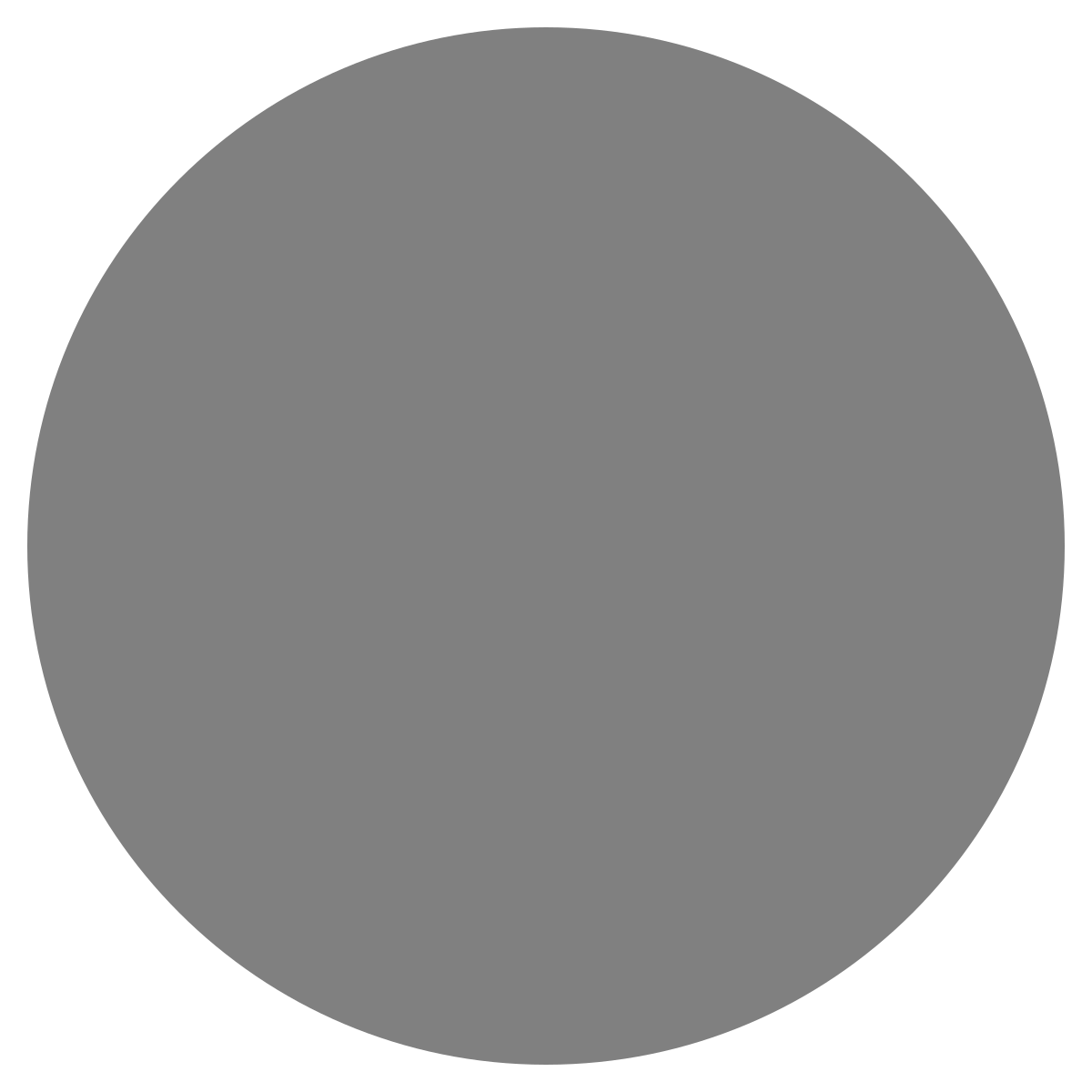| agent: | Auto Exec |
List my elasticsearch indices to give me an index pattern name I can search the logs for
Add credentials for various integrations
What is an "Expert"? How do we create our own expert?
Managing workspaces and access control
DagKnows Architecture Overview
Setting up SSO via Azure AD for Dagknows
Enable "Auto Exec" and "Send Execution Result to LLM" in "Adjust Settings" if desired
(Optionally) Add ubuntu user to docker group and refresh group membership
Deployment of an EKS Cluster with Worker Nodes in AWS
Adding, Deleting, Listing DagKnows Proxy credentials or key-value pairs
Comprehensive AWS Security and Compliance Evaluation Workflow (SOC2 Super Runbook)
AWS EKS Version Update 1.29 to 1.30 via terraform
Instruction to allow WinRM connection
MSP Usecase: User Onboarding Azure + M365
Post a message to a Slack channel
How to debug a kafka cluster and kafka topics?
Open VPN Troubleshooting (Powershell)
Execute a simple task on the proxy
Assign the proxy role to a user
Create roles to access credentials in proxy
Install OpenVPN client on Windows laptop
Setup Kubernetes kubectl and Minikube on Ubuntu 22.04 LTS
Install Prometheus and Grafana on the minikube cluster on EC2 instance in the monitoring namespace
update the EKS versions in different clusters
AI agent session 2024-09-12T09:36:14-07:00 by Sarang Dharmapurikar
Parse EDN content and give a JSON out
Check whether a user is there on Azure AD and if the user account status is enabled
Get the input parameters of a Jenkins pipeline
Get the console output of last Jenkins job build
Get last build status for a Jenkins job
Trigger a Jenkins job with param values
Give me steps to do health checks on a Linux Server
Send HTTP POST message to Slack channel
- 1kYAoqFrRnmVlexYSUuR2Set up a webhook in Slack
1
There was a problem that the LLM was not able to address. Please rephrase your prompt and try again.To send an HTTP POST message to a Slack channel, you need to set up a webhook in Slack. This webhook will provide you with a unique URL that you can use to send messages to the channel.inputsoutputsGo to your Slack workspace Open the 'Apps' section Search for 'Incoming Webhooks' and click on it Click on 'Add to Slack' to install the Incoming Webhooks app Follow the instructions to set up a new webhook Copy the generated webhook URLcopied1 - 2NxF7JpEXIAvXnE5YcOY3Construct the POST message
2
There was a problem that the LLM was not able to address. Please rephrase your prompt and try again.Once you have the webhook URL, you need to construct the POST message that will be sent to the Slack channel. This message should include the desired content and any additional parameters or formatting.inputsoutputsCreate a JSON payload with the necessary message content Include any desired parameters such as username, icon, or attachments Convert the JSON payload to a stringcopied2 - 3Fprn1ePFZfPrZm7zkDoMSend the POST message to the Slack channel
3
Send the POST message to the Slack channel
There was a problem that the LLM was not able to address. Please rephrase your prompt and try again.With the webhook URL and constructed POST message, you can now send the message to the designated Slack channel.inputsoutputsUse an HTTP client or programming language of your choice to send an HTTP POST request Set the request URL to the Slack webhook URL Set the request body to the constructed POST message Send the requestcopied3