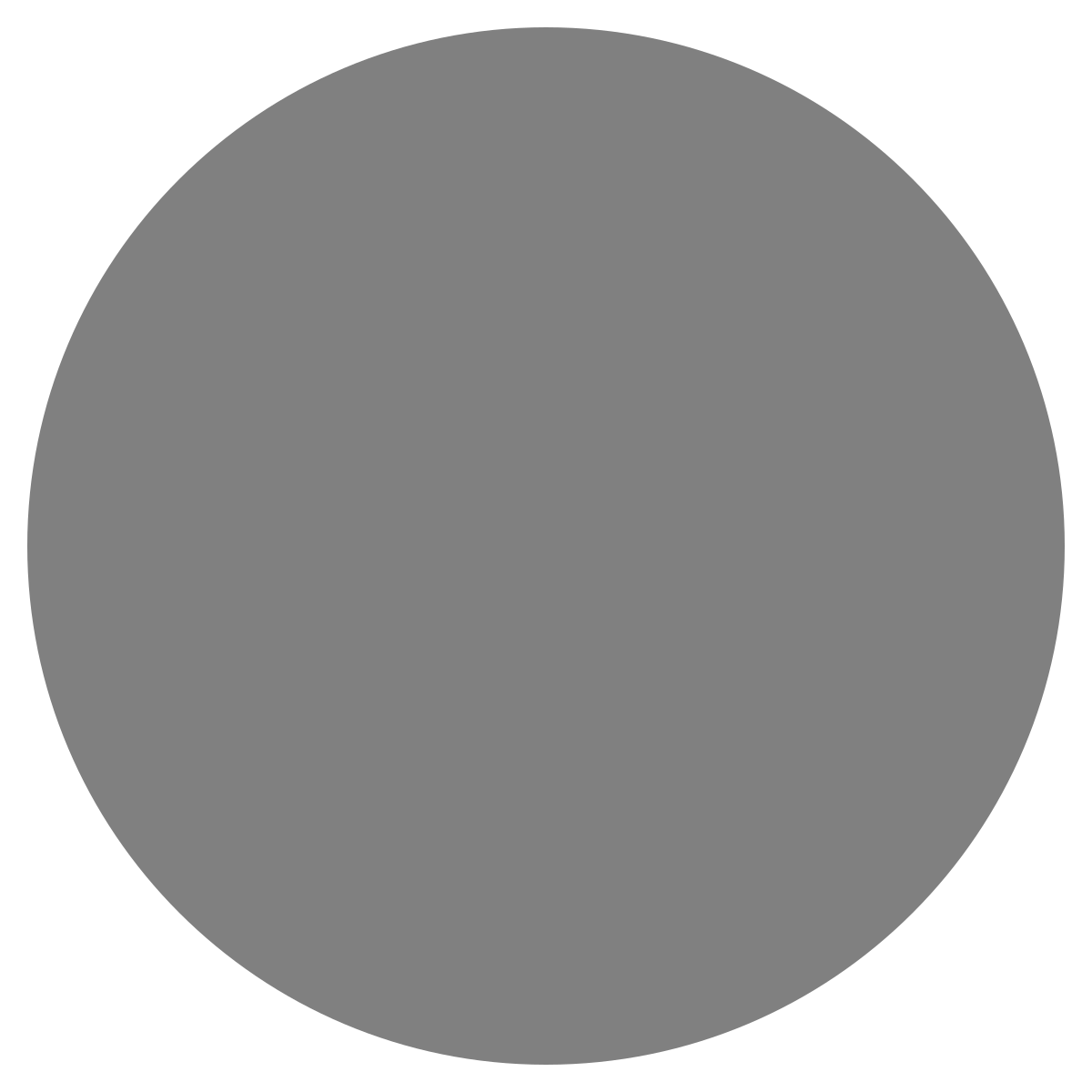Dagknows (84)
AWS (382)
OpenVPN (7)
Windows (14)
Datadog (2)
CloudFront (4)
CloudTrail (25)
CloudWatch (13)
DynamoDB (5)
Docusign (8)
Thanos (1)
AWS EC2 (48)
AWS EBS (21)
ECS (3)
ELB (10)
IAM (62)
RDS (15)
Redshift (13)
Route 53 (8)
S3 (59)
SSM (5)
ECS (31)
Azure (55)
Cisco (4)
Docker (17)
Elasticsearch (5)
GCP (6)
Slack (6)
Github (12)
JIRA (11)
Zendesk (22)
Kubernetes (30)
Linux (212)
MacOS (4)
PagerDuty (3)
Prometheus (1)
Ubuntu (3)
troubleshooting (210)
SOC2 Guideline (55)
Cost Tracking (24)
sensitive (22)
Remediation (20)
VM (19)
CUR (17)
installation (14)
proxy (14)
PowerShell (11)
configuration (11)
Python (10)
DNS (9)
Azure AD (8)
EKS (8)
cluster (8)
expertprompt (8)
Microsoft Entra ID (6)
OSPF (6)
Snapshot (6)
health check (6)
Jenkins (6)
kubelet (6)
networking (6)
security groups (6)
Athena (5)
Compute Optimzer (5)
Kafka (5)
container (5)
kubeadm (5)
security (5)
update (5)
AKS (4)
CDN (4)
Elastic IP (4)
Elasticsearch (4)
Front Door (4)
IIS (4)
KMS (4)
Key Vault (4)
Lambda (4)
SNS (4)
Secrets Manager (4)
certbot (4)
debugging (4)
download (4)
elk_otel (4)
status (4)
tooltask (4)
ALB (3)
CLI (3)
MSP Usecase (3)
NAT (3)
OpenShift (3)
POST (3)
SSH (3)
TTL (3)
User (3)
app (3)
docker-compose (3)
execution (3)
Grafana (3)
memory (3)
monitoring (3)
port (3)
security group (3)
service (3)
service account (3)
AMI (2)
CPU (2)
DNS provider (2)
File System (2)
Install (2)
QoS (2)
SSO (2)
Usage (2)
check (2)
clusters (2)
cordon (2)
credentials (2)
disk (2)
dkproxy (2)
instance-state (2)
kubectl (2)
latency (2)
login (2)
message (2)
network (2)
node (2)
optimization (2)
packages (2)
security-group (2)
setup (2)
traffic (2)
upgrade (2)
version (2)
AD (1)
AWS CLI (1)
Active Directory (1)
Add (1)
Apache Airflow (1)
CloudFormation (1)
Connectivity (1)
DAG definition (1)
DR (1)
Demo (1)
Encryption (1)
Excel (1)
GPG Key (1)
HTTP (1)
Health Checks (1)
IP address (1)
JSON (1)
Logging (1)
MFA (1)
NSX (1)
Package Index (1)
Query (1)
Repository (1)
Resource Management (1)
SCP (1)
SDWAN (1)
SFTP (1)
SOC2 (1)
STS (1)
Scripting (1)
Server (1)
Set up (1)
Space (1)
Terraform (1)
VMware (1)
Verify (1)
WAN (1)
Z (1)
adjacency (1)
admin (1)
allowed (1)
application (1)
area (1)
assign (1)
automation (1)
bandwidth (1)
billing (1)
broker (1)
certificate (1)
certificate generation (1)
certificate renewal (1)
cluster initialization (1)
community support (1)
compatibility (1)
connections (1)
dependencies (1)
directory (1)
disk usage (1)
dkapp (1)
encoding (1)
engineering (1)
env (1)
environment (1)
error message (1)
files (1)
firewall (1)
gcr (1)
git (1)
healthcheck (1)
inbound (1)
initialization (1)
instance-id (1)
interface (1)
interfaces (1)
job failure (1)
job logs (1)
job restart (1)
join (1)
k8s (1)
key (1)
kube-proxy (1)
launch (1)
letsencrypt (1)
link (1)
listing (1)
logs (1)
loki (1)
manual test (1)
metrics (1)
mimir (1)
navigation (1)
neighbor (1)
on-prem (1)
openapi (1)
output (1)
package manager (1)
password (1)
patching (1)
pip (1)
plot (1)
pods (1)
policy (1)
project (1)
registry (1)
resolution (1)
resolved (1)
restart (1)
router (1)
routes (1)
routing (1)
routing table (1)
rules (1)
saas (1)
security-groups (1)
send (1)
sensor (1)
services (1)
settings (1)
sg (1)
sleep (1)
software (1)
storage (1)
swagger (1)
syntax errors (1)
table (1)
tempo (1)
test (1)
ticket (1)
tls (1)
topic (1)
utilization (1)
validation (1)
verification (1)
vulnerability (1)
wait (1)
web (1)
web server (1)
webhook (1)
webserver (1)
Search result for 'MacOS'
|
|
|
|