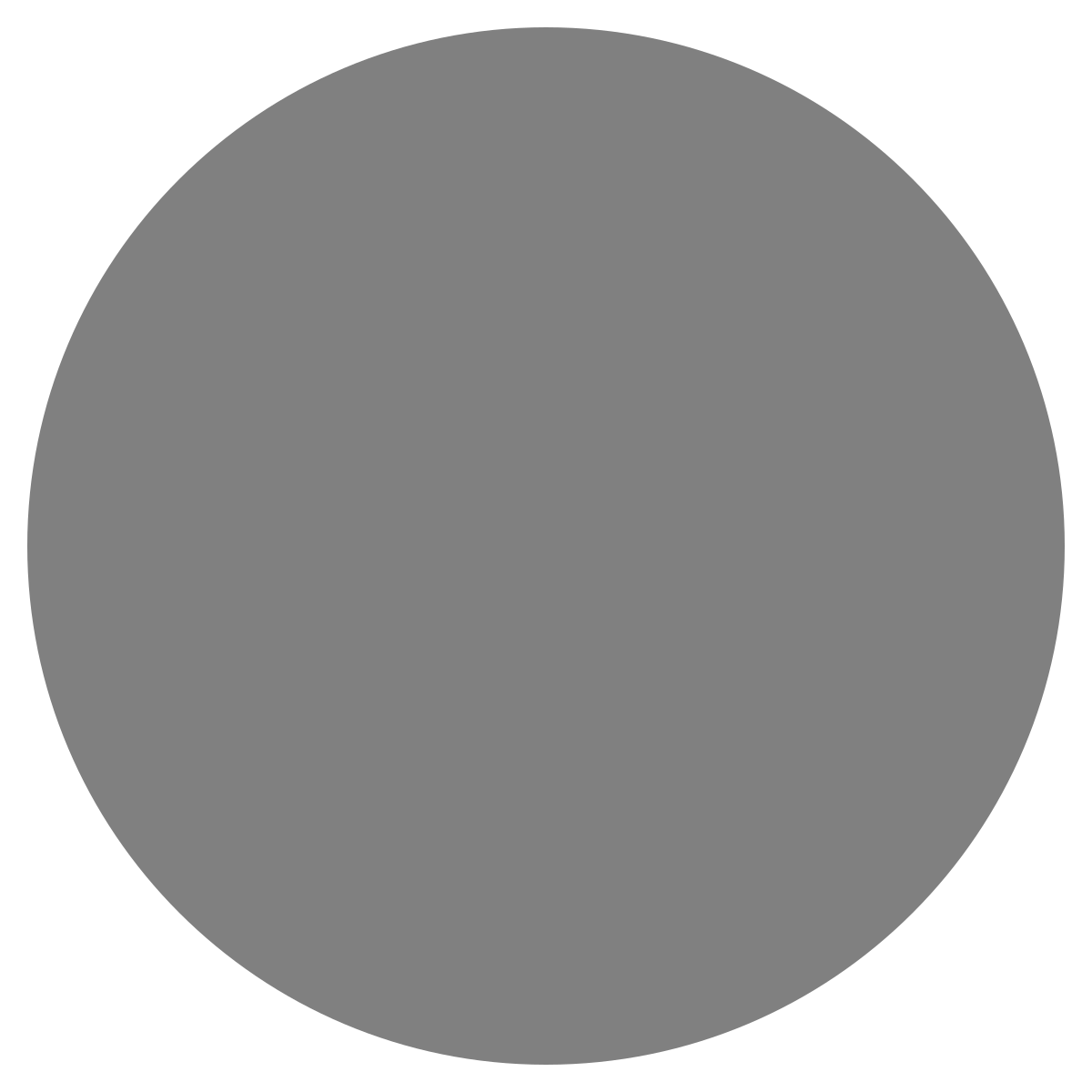| agent: | Auto Exec |
List my elasticsearch indices to give me an index pattern name I can search the logs for
Add credentials for various integrations
What is an "Expert"? How do we create our own expert?
Managing workspaces and access control
DagKnows Architecture Overview
Setting up SSO via Azure AD for Dagknows
Enable "Auto Exec" and "Send Execution Result to LLM" in "Adjust Settings" if desired
(Optionally) Add ubuntu user to docker group and refresh group membership
Deployment of an EKS Cluster with Worker Nodes in AWS
Adding, Deleting, Listing DagKnows Proxy credentials or key-value pairs
Comprehensive AWS Security and Compliance Evaluation Workflow (SOC2 Super Runbook)
AWS EKS Version Update 1.29 to 1.30 via terraform
Instruction to allow WinRM connection
MSP Usecase: User Onboarding Azure + M365
Post a message to a Slack channel
How to debug a kafka cluster and kafka topics?
Open VPN Troubleshooting (Powershell)
Execute a simple task on the proxy
Assign the proxy role to a user
Create roles to access credentials in proxy
Install OpenVPN client on Windows laptop
Setup Kubernetes kubectl and Minikube on Ubuntu 22.04 LTS
Install Prometheus and Grafana on the minikube cluster on EC2 instance in the monitoring namespace
update the EKS versions in different clusters
AI agent session 2024-09-12T09:36:14-07:00 by Sarang Dharmapurikar
Parse EDN content and give a JSON out
Check whether a user is there on Azure AD and if the user account status is enabled
Get the input parameters of a Jenkins pipeline
Get the console output of last Jenkins job build
Get last build status for a Jenkins job
Trigger a Jenkins job with param values
Give me steps to do health checks on a Linux Server
Managing Proxies
- 1OCiZJjuFtwfykI6nX4siWhat's a proxy role? Why is it different from workspace role?
1
What's a proxy role? Why is it different from workspace role?
There was a problem that the LLM was not able to address. Please rephrase your prompt and try again.In DagKnows, a workspace role defines what a user can do within the DagKnows web application—such as viewing, creating, editing, deleting, or executing tasks.
However, when a task is executed, it runs on a proxy, and this is where proxy roles come into play.
A proxy role is used to control which credentials a user can access when tasks are executed on the proxy. While the task logic may be the same for all users, the credentials used can vary by user. For example, a task like “List my EC2 instances” may be common, but:
- User A may run it using their own AWS credentials.
- User B may run it with a different set of AWS credentials.
These credentials are securely stored in the HashiCorp Vault on the proxy, organized under named roles. Only users with the appropriate proxy role are allowed to access the credentials associated with that role.
This separation ensures that:
- Multiple users can run the same task with different credentials.
- Access to credentials is tightly controlled and isolated via proxy roles.
When a user executes a task, they reference a specific credential label in their script. DagKnows will:
- Authenticate the user with the Vault.
- Check if the user’s proxy role allows access to the requested credential.
- If permitted, retrieve and use the credentials securely during task execution.
inputsoutputs1 - 2QwzG78mrtjLiKp5uvTwSHow to create a proxy role
2
There was a problem that the LLM was not able to address. Please rephrase your prompt and try again.- Go to Settings
- Go to Proxies tab
- Find the table to add a new proxy role

- Specify the name of the proxy role to add. All lowercase. No special characters.
- Click Add
- Ensure the proxy role appears in the table below. If it doesn't, refresh the page and check again.
inputsoutputs2 - 3Tz2LA7tYEhDIYUZaR9G8How to assign a proxy role to a user
3
How to assign a proxy role to a user
There was a problem that the LLM was not able to address. Please rephrase your prompt and try again.- Go to Users (left nav bar)
- Find the user to assign a proxy role to. Click on it.
- Click Modify settings. The user's settings will appear on the right side form.
- Locate the table for Proxy Roles
- Locate the proxy to assign the role on for this user
- Select the role from the dropdown.
- Click Modify button to save the settings
inputsoutputs3