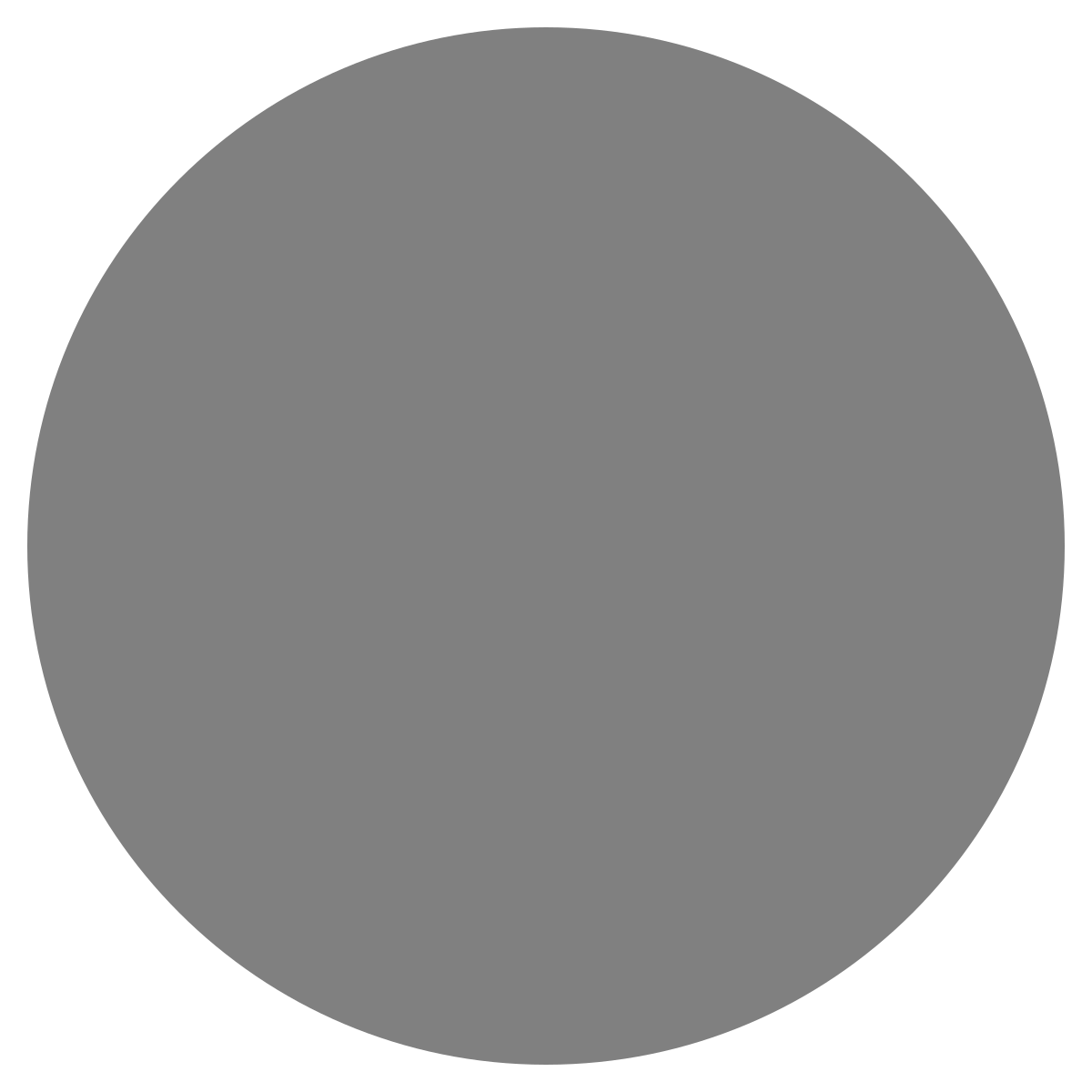| agent: | Auto Exec |
List my elasticsearch indices to give me an index pattern name I can search the logs for
Add credentials for various integrations
What is an "Expert"? How do we create our own expert?
Managing workspaces and access control
DagKnows Architecture Overview
Setting up SSO via Azure AD for Dagknows
Enable "Auto Exec" and "Send Execution Result to LLM" in "Adjust Settings" if desired
(Optionally) Add ubuntu user to docker group and refresh group membership
Deployment of an EKS Cluster with Worker Nodes in AWS
Adding, Deleting, Listing DagKnows Proxy credentials or key-value pairs
Comprehensive AWS Security and Compliance Evaluation Workflow (SOC2 Super Runbook)
AWS EKS Version Update 1.29 to 1.30 via terraform
Instruction to allow WinRM connection
MSP Usecase: User Onboarding Azure + M365
Post a message to a Slack channel
How to debug a kafka cluster and kafka topics?
Open VPN Troubleshooting (Powershell)
Execute a simple task on the proxy
Assign the proxy role to a user
Create roles to access credentials in proxy
Install OpenVPN client on Windows laptop
Setup Kubernetes kubectl and Minikube on Ubuntu 22.04 LTS
Install Prometheus and Grafana on the minikube cluster on EC2 instance in the monitoring namespace
update the EKS versions in different clusters
AI agent session 2024-09-12T09:36:14-07:00 by Sarang Dharmapurikar
Parse EDN content and give a JSON out
Check whether a user is there on Azure AD and if the user account status is enabled
Get the input parameters of a Jenkins pipeline
Get the console output of last Jenkins job build
Get last build status for a Jenkins job
Trigger a Jenkins job with param values
Give me steps to do health checks on a Linux Server
Managing workspaces and access control
DagKnows enables you to create multiple workspaces. Think of a workspace like a project. In a typical enterprise, you may have multiple teams who want isolation of their runbooks. Workspace is the way to handle it. You can create multiple workspaces, one for each team, and assign permissions to users so they can do various things on those workspaces. Please refer to the following figure:
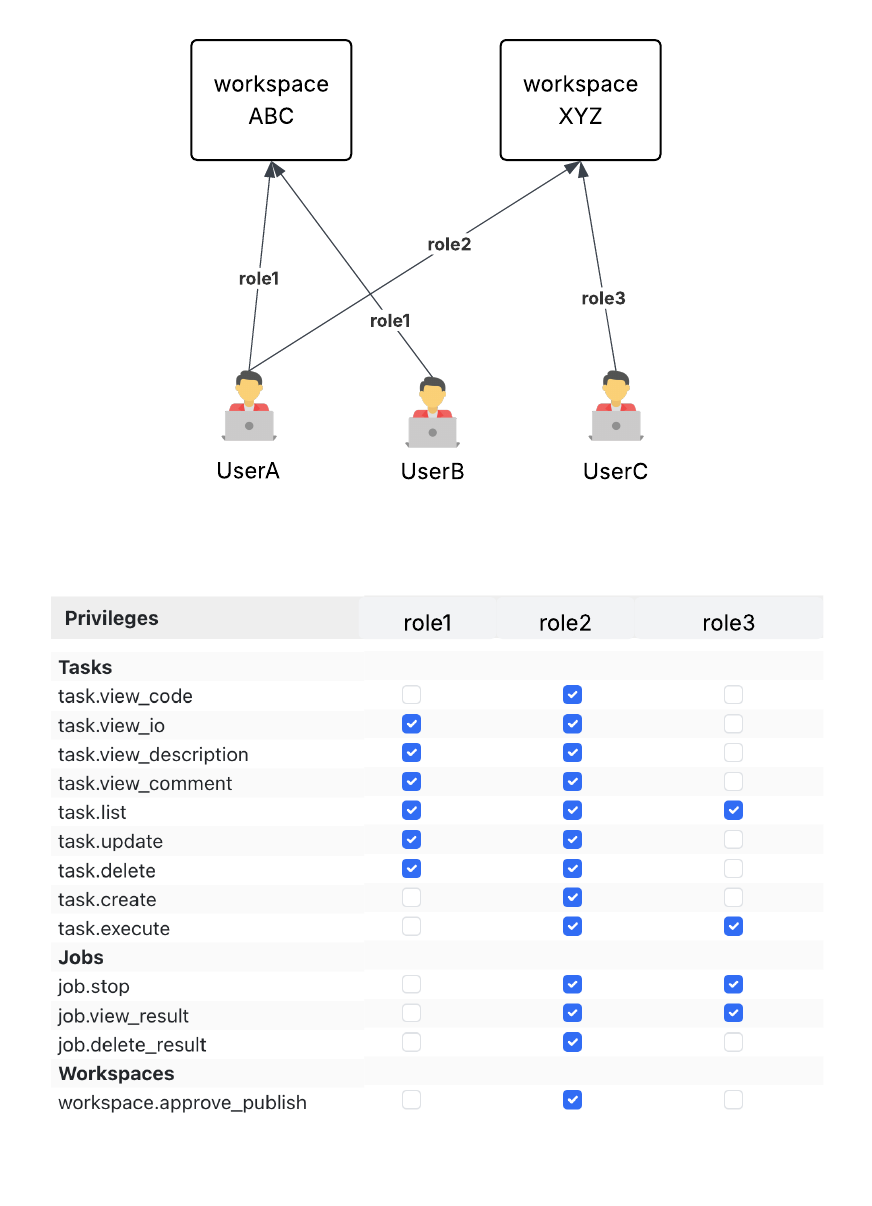
It shows an example where
- We have three users: userA, userB, userC
- We have two workspaces: workspaceABC and workspaceXYZ
- userA has role1 on workspaceABC and role2 on workspaceXYZ
- userB has role1 on workspaceABC and no role on workspaceXYZ
- userC has role3 on workspaceXYZ and no role on workspace ABC
- So we have three roles. The privileges associated with a role can be defined using a matrix as shown in the figure.
Thus, you can control the privileges at the finest granularity for users by defining your own custom roles and assigning them to users. Please take a look at the various privileges in the first column. We have privileges regarding tasks such as viewing, editing, deleting code, input/output, etc. Likewise, we have privileges regarding jobs. When you execute a task, it creates a job. You you can control who can stop a job that's already started as well as view, delete job results. Note that the privilege to "start" a job is with a task as task.execute but privilege to stop a job is with jobs.
Next we can see how to create workspace and how to create custom roles and assign the roles to users.
- 1aTXQAeMp32ZcuIB65ZRRHow to create a workspace
1
There was a problem that the LLM was not able to address. Please rephrase your prompt and try again.- Go to Settings (left nav bar)
- Go to Access Control tab
- Find the table for workspace management
- Specify the workspace name you want to add. No special characters.
- Specify the Default role you want to assign to any user for this workspace. If no roles should be assigned to a user by default, don't select anything.
- Then click Add.

- Ensure that the new workspace shows up in the table.
inputsoutputs1 - 2wvINXQoKoRm4sZ0EC4sGHow to create a workspace role
2
How to create a workspace role
There was a problem that the LLM was not able to address. Please rephrase your prompt and try again.- Go to Settings
- Go to Access Control tab
- Find the button Add Custom Role
- Specify the name of the role. It can be any string with no special characters.
- Click Add
- Ensure that the role column appears in the roles table below.
- Now click on the check boxes to give desired privileges to this role. They are automatically saved.
inputsoutputs2 - 3S7NcE0HaqYQDvDdJ1mG4How to assign a workspace role to a user
3
How to assign a workspace role to a user
There was a problem that the LLM was not able to address. Please rephrase your prompt and try again.- Go to Users in the left nav bar
- Find the user you want to assign the role to
- Click Modify settings. This will open the user's settings on the right hand side.
- In the section DagKnows roles find the workspace and select the role to assign from the dropdown.
- Click Modify button at the bottom to save the changes
inputsoutputs3