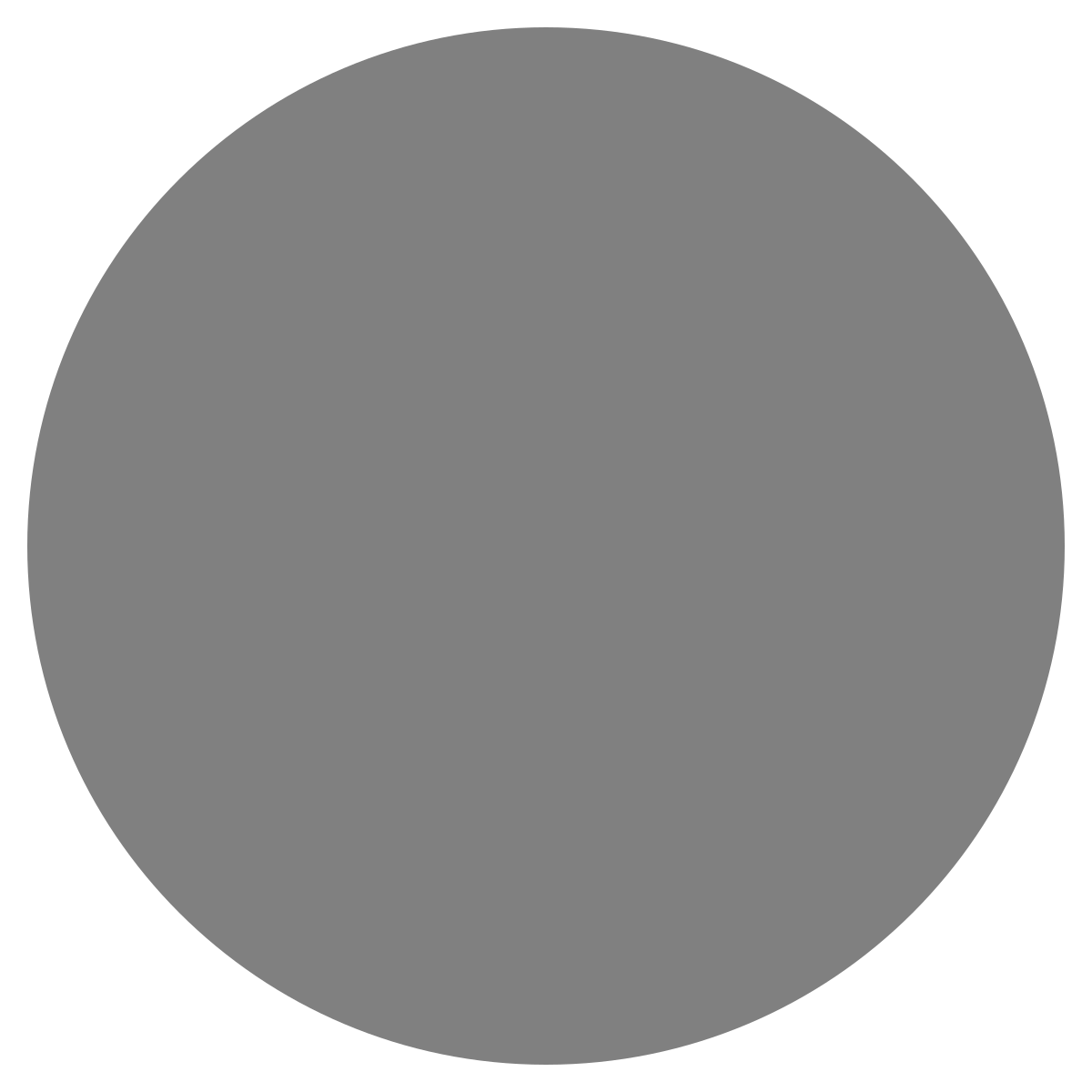| agent: | Auto Exec |
List my elasticsearch indices to give me an index pattern name I can search the logs for
Add credentials for various integrations
What is an "Expert"? How do we create our own expert?
Managing workspaces and access control
DagKnows Architecture Overview
Setting up SSO via Azure AD for Dagknows
Enable "Auto Exec" and "Send Execution Result to LLM" in "Adjust Settings" if desired
(Optionally) Add ubuntu user to docker group and refresh group membership
Deployment of an EKS Cluster with Worker Nodes in AWS
Adding, Deleting, Listing DagKnows Proxy credentials or key-value pairs
Comprehensive AWS Security and Compliance Evaluation Workflow (SOC2 Super Runbook)
AWS EKS Version Update 1.29 to 1.30 via terraform
Instruction to allow WinRM connection
MSP Usecase: User Onboarding Azure + M365
Post a message to a Slack channel
How to debug a kafka cluster and kafka topics?
Open VPN Troubleshooting (Powershell)
Execute a simple task on the proxy
Assign the proxy role to a user
Create roles to access credentials in proxy
Install OpenVPN client on Windows laptop
Setup Kubernetes kubectl and Minikube on Ubuntu 22.04 LTS
Install Prometheus and Grafana on the minikube cluster on EC2 instance in the monitoring namespace
update the EKS versions in different clusters
AI agent session 2024-09-12T09:36:14-07:00 by Sarang Dharmapurikar
Parse EDN content and give a JSON out
Check whether a user is there on Azure AD and if the user account status is enabled
Get the input parameters of a Jenkins pipeline
Get the console output of last Jenkins job build
Get last build status for a Jenkins job
Trigger a Jenkins job with param values
Give me steps to do health checks on a Linux Server
What is an "Expert"? How do we create our own expert?
DagKnows allows you to create your own AI agent. We call them Experts. If you want to give special instructions to AI to do something but don't want to repeat those instructions every time you type a prompt, you can create an expert. For example, suppose you want to build an AI agent that handles your queries related to your cloud cost, you can create an expert and add all your special instructions into the expert. It is like training a new hire to make them an expert. Giving them all the instructions so that they can be productive.
To create an expert,
- Go to Experts tab in the left nav bar
- Click Create Expert
- Fill in the template.
- You must give a name to the expert. No whitespaces or special characters except '_'. for example aws_cost_expert
- A title is necessary. For example: "Expert in handling cloud cost related tasks". Our AI engine uses this title to decide to decide which expert to assign a given task to.
- Enter a Description. Here you add all the instructions for the expert, things like what it should do and should not do etc.
- You can also add a list of Environment variables the expert has access to. Each environment variable entry would have the variable name and the variable description.
- Keywords is just a comma separated list of keywords related to the agent. If any of these keywords is mentioned in a user's prompt, the expert instructions in the description section will be appended to the main system prompt and sent to LLM. Be careful about the keywords. If they are too generic then every time a user prompt includes any, the prompt will be appended and it will bloat the system prompt. If it is too rare then a user may forget to mention the keyword in their query and LLM won't receive the expert instructions and then may hallucinate.
- Collaborators is a list of other experts this expert collaborates with. The collaborators' expert prompts will also be appended to the system prompt. For example, our aws_cost_expert can collaborate with aws_expert which may have some other AWS related generic instructions.
- You can add Tags to the expert for classification. However the most important tag the expert must has is "expertprompt". It is automatically added for you by default. If you want to disable the expert, you can remove this tag. If you want to enable the expert, just add back the "expertprompt" tag.