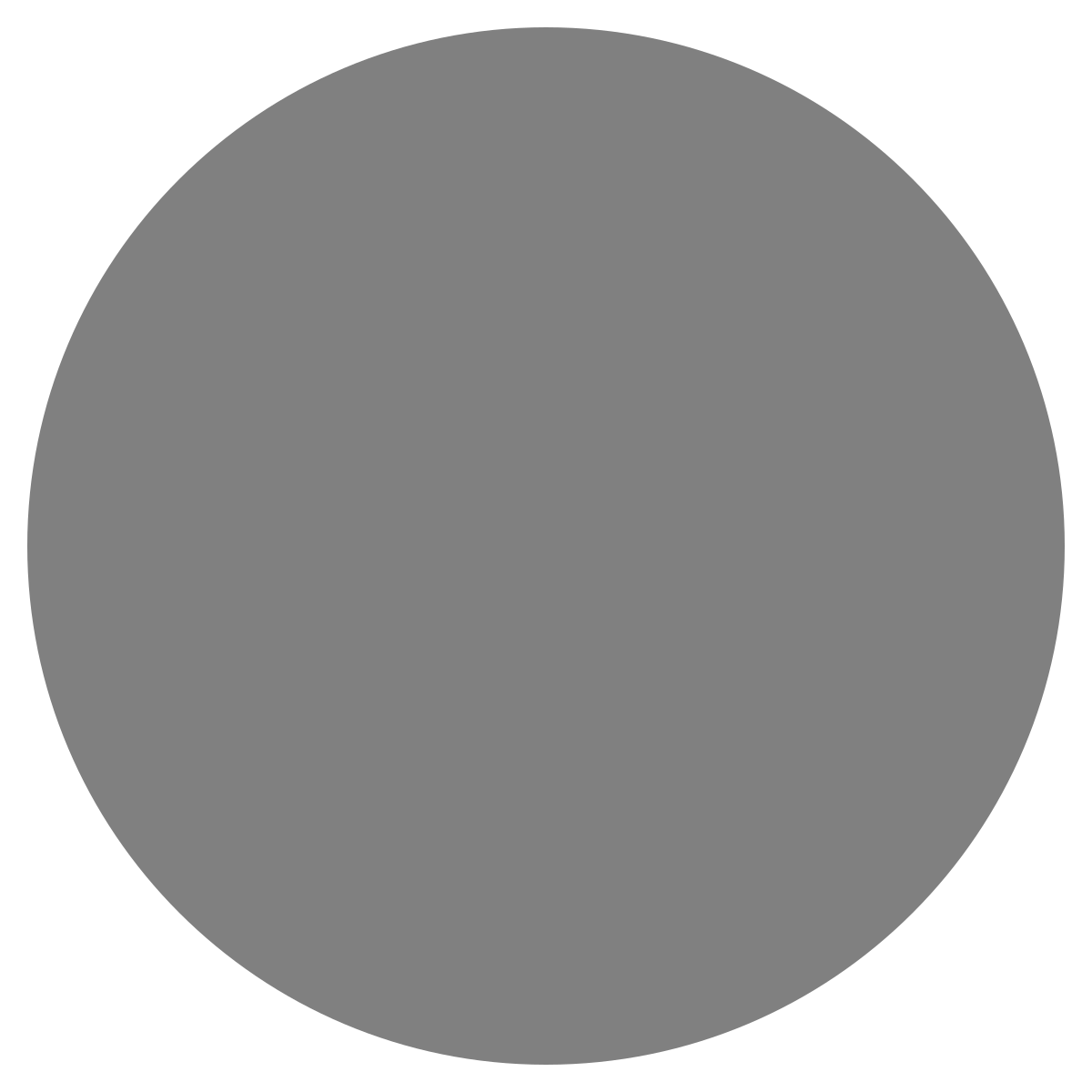| agent: | Auto Exec |
List my elasticsearch indices to give me an index pattern name I can search the logs for
Add credentials for various integrations
What is an "Expert"? How do we create our own expert?
Managing workspaces and access control
DagKnows Architecture Overview
Setting up SSO via Azure AD for Dagknows
Enable "Auto Exec" and "Send Execution Result to LLM" in "Adjust Settings" if desired
(Optionally) Add ubuntu user to docker group and refresh group membership
Deployment of an EKS Cluster with Worker Nodes in AWS
Adding, Deleting, Listing DagKnows Proxy credentials or key-value pairs
Comprehensive AWS Security and Compliance Evaluation Workflow (SOC2 Super Runbook)
AWS EKS Version Update 1.29 to 1.30 via terraform
Instruction to allow WinRM connection
MSP Usecase: User Onboarding Azure + M365
Post a message to a Slack channel
How to debug a kafka cluster and kafka topics?
Open VPN Troubleshooting (Powershell)
Execute a simple task on the proxy
Assign the proxy role to a user
Create roles to access credentials in proxy
Install OpenVPN client on Windows laptop
Setup Kubernetes kubectl and Minikube on Ubuntu 22.04 LTS
Install Prometheus and Grafana on the minikube cluster on EC2 instance in the monitoring namespace
update the EKS versions in different clusters
AI agent session 2024-09-12T09:36:14-07:00 by Sarang Dharmapurikar
Parse EDN content and give a JSON out
Check whether a user is there on Azure AD and if the user account status is enabled
Get the input parameters of a Jenkins pipeline
Get the console output of last Jenkins job build
Get last build status for a Jenkins job
Trigger a Jenkins job with param values
Give me steps to do health checks on a Linux Server
Setting up SSO via Azure AD for Dagknows
- Log into your Azure portal with an administrative account:https://portal.azure.com/
- Click on the “View” button under “Manage Azure Active Directory”
- Click on the “App registrations” links on the left hand side
- Click on the “New registration” button at the top
- Provide a name
- Select appropriate option for “Supported account types”
- Under the “Redirect URI” section, select “Web”, and specifyhttps://demo.dagknows.com/azure/authorized(replace demo.dagknows.com with an appropriate hostname)
- Click on the “Register” button
- Copy the value for “Application (client) ID” into a temporary notepad and label it as “Client ID”
- Copy the value for “Directory (tenant) ID” into the temporary notepad and label it as “Tenant ID”
- Click on the “Add a certificate or secret” link.
- Click on the “New client secret” button.
- Provide a description
- Provide an expiration date (we recommend the 24 months option)
- Click on the “Add” button
- Click on the copy icon under the “Value” column, paste it into the temporary notepad, and label it as “Client Secret”.
- Sign into DagKnows using your administrator account without using SSO
- Click on the “Adjust settings” icon
- Search this settings page for “Enable SSO using Azure” and toggle this switch to ON.
- Provide the information that you collected above. Put an asterisk in the "Allowed Email Domains" field.
- Click on the "Save" button
- In the "Adjust settings" page, you may want to enable the "Create SSO users if not already existed" option (make it blue). After all users had a chance to sign into Dagknows using SSO, you may want to disable this option.
- Sign out of DagKnows. You should now be able to sign into Dagknows using your Azure AD credentials.