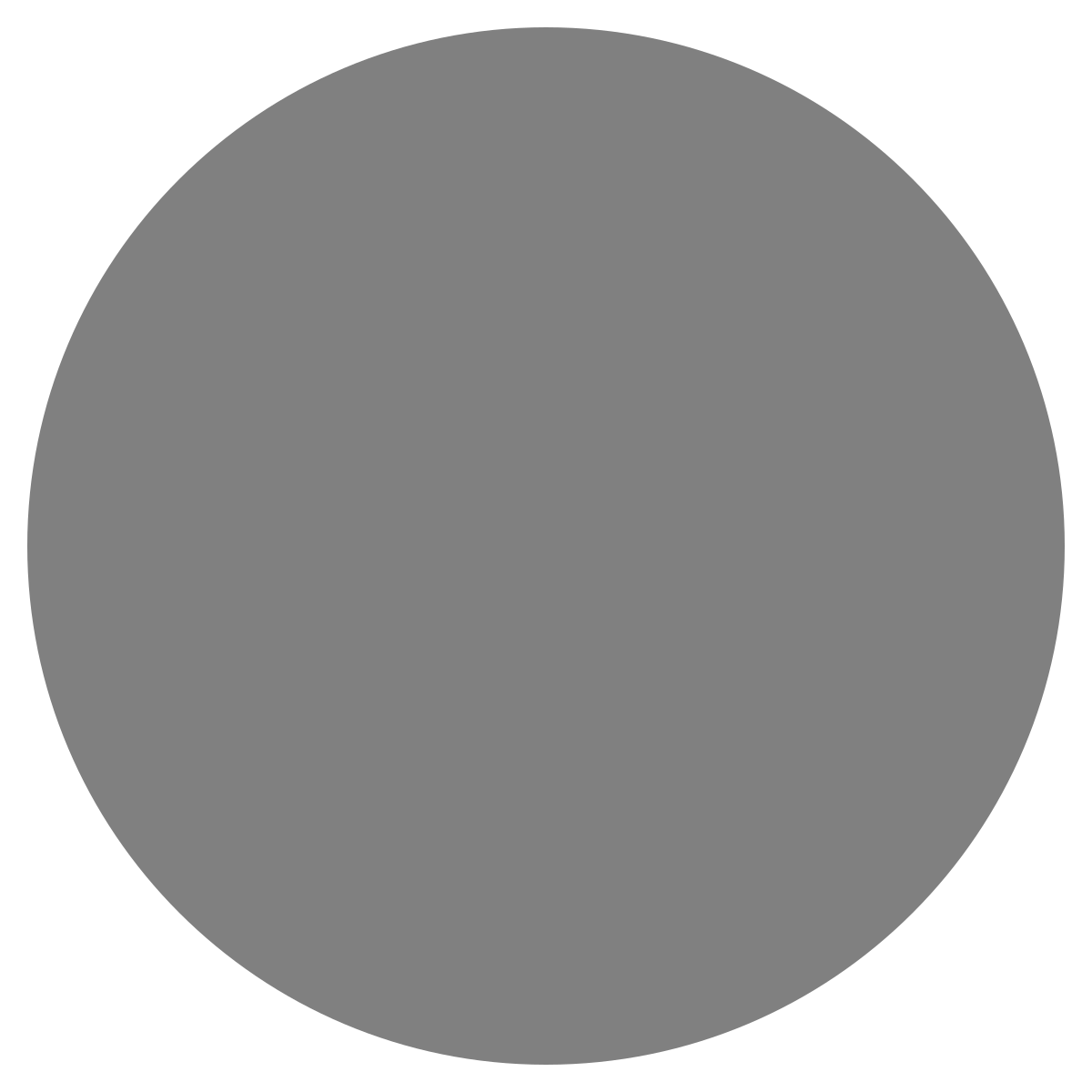| agent: | Auto Exec |
List my elasticsearch indices to give me an index pattern name I can search the logs for
Add credentials for various integrations
What is an "Expert"? How do we create our own expert?
Managing workspaces and access control
DagKnows Architecture Overview
Setting up SSO via Azure AD for Dagknows
Enable "Auto Exec" and "Send Execution Result to LLM" in "Adjust Settings" if desired
(Optionally) Add ubuntu user to docker group and refresh group membership
Deployment of an EKS Cluster with Worker Nodes in AWS
Adding, Deleting, Listing DagKnows Proxy credentials or key-value pairs
Comprehensive AWS Security and Compliance Evaluation Workflow (SOC2 Super Runbook)
AWS EKS Version Update 1.29 to 1.30 via terraform
Instruction to allow WinRM connection
MSP Usecase: User Onboarding Azure + M365
Post a message to a Slack channel
How to debug a kafka cluster and kafka topics?
Open VPN Troubleshooting (Powershell)
Execute a simple task on the proxy
Assign the proxy role to a user
Create roles to access credentials in proxy
Install OpenVPN client on Windows laptop
Setup Kubernetes kubectl and Minikube on Ubuntu 22.04 LTS
Install Prometheus and Grafana on the minikube cluster on EC2 instance in the monitoring namespace
update the EKS versions in different clusters
AI agent session 2024-09-12T09:36:14-07:00 by Sarang Dharmapurikar
Parse EDN content and give a JSON out
Check whether a user is there on Azure AD and if the user account status is enabled
Get the input parameters of a Jenkins pipeline
Get the console output of last Jenkins job build
Get last build status for a Jenkins job
Trigger a Jenkins job with param values
Give me steps to do health checks on a Linux Server
Integration with community.dagknows.com
You can now integrate your DagKnows instance with the https://community.dagknows.com. With this integration, you can download the runbooks available on https://community.dagknows.com. You simply need to search in your own instance for the runbooks and the search results will include all the community runbooks as well that have a special icon next to them called "community".
To do this integration, follow the steps:
- Request a token from DagKnows for this integration.
- Then in your local instance of DagKnows, click "Integrations" icon in the left navbar.
- Click on "Other Tools" tab. You will notice an integration card for "DagKnows Community"
- Click on the toggle button to enable integration and edit settings. A pop-up will appear.
- Provide the URL: https://community.dagknows.com
- Provide the token you got from DagKnows
- Turn on "Enable Download" button so you can download runbooks locally.
- In case you want to upload your own runbooks to community and contribute then turn on "Enable Upload" button
- If you want to use DagKnows AI for generating runbooks, instead of your own AI engine, turn on "Use GenAI". Note that the runbook you created with this option will be first created on community and then downloaded locally. If you care about privacy, turn this option off.
- Save options
- Reload this page and ensure that all your settings are still there for this integration and integration is turned on.