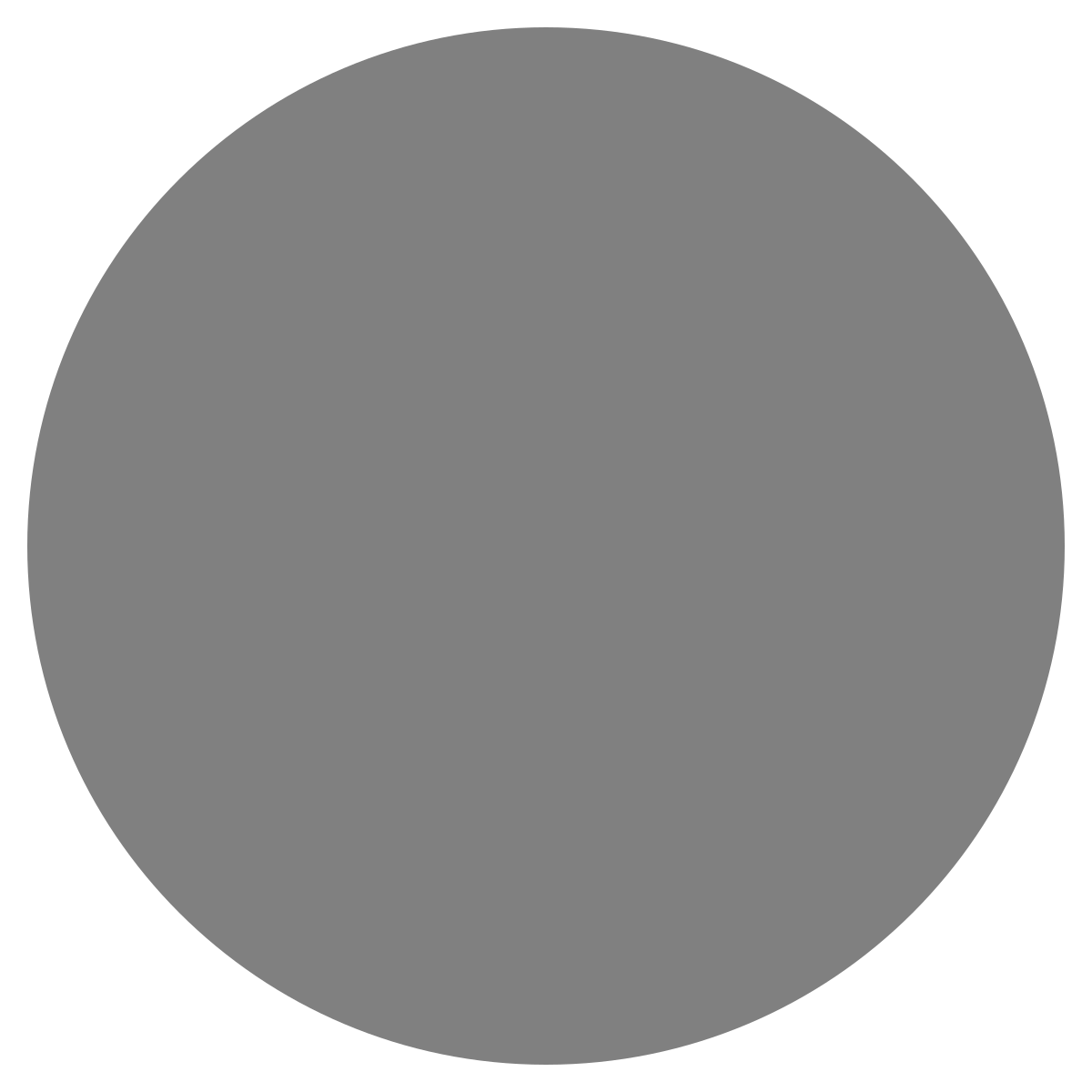| agent: | Auto Exec |
List my elasticsearch indices to give me an index pattern name I can search the logs for
Add credentials for various integrations
What is an "Expert"? How do we create our own expert?
Managing workspaces and access control
DagKnows Architecture Overview
Setting up SSO via Azure AD for Dagknows
Enable "Auto Exec" and "Send Execution Result to LLM" in "Adjust Settings" if desired
(Optionally) Add ubuntu user to docker group and refresh group membership
Deployment of an EKS Cluster with Worker Nodes in AWS
Adding, Deleting, Listing DagKnows Proxy credentials or key-value pairs
Comprehensive AWS Security and Compliance Evaluation Workflow (SOC2 Super Runbook)
AWS EKS Version Update 1.29 to 1.30 via terraform
Instruction to allow WinRM connection
MSP Usecase: User Onboarding Azure + M365
Post a message to a Slack channel
How to debug a kafka cluster and kafka topics?
Open VPN Troubleshooting (Powershell)
Execute a simple task on the proxy
Assign the proxy role to a user
Create roles to access credentials in proxy
Install OpenVPN client on Windows laptop
Setup Kubernetes kubectl and Minikube on Ubuntu 22.04 LTS
Install Prometheus and Grafana on the minikube cluster on EC2 instance in the monitoring namespace
update the EKS versions in different clusters
AI agent session 2024-09-12T09:36:14-07:00 by Sarang Dharmapurikar
Parse EDN content and give a JSON out
Check whether a user is there on Azure AD and if the user account status is enabled
Get the input parameters of a Jenkins pipeline
Get the console output of last Jenkins job build
Get last build status for a Jenkins job
Trigger a Jenkins job with param values
Give me steps to do health checks on a Linux Server
- 1XOart5ABuUEcKbPoMIQCRequirements
1
There was a problem that the LLM was not able to address. Please rephrase your prompt and try again.You will need a server with the following specs: * min 32GB RAM
* min 100GB disk
* min 2 CPUs * Ubuntu (20.04+)
You need to have the following packages on the VM. Most of the Linux distributions have it by default. If not, please install. * git * python (3.10+)
The application will be served on port 443. Therefore port 443 needs to be accessible through the firewall.
inputsoutputs1 - 2HiKREGxdrvKo5GqKt5AdSetup your Environment (dkproxy setup)
2
Setup your Environment (dkproxy setup)
There was a problem that the LLM was not able to address. Please rephrase your prompt and try again.inputsoutputs2- 2.1bKNkiFnFdtiEIwD4f59jCheckout this dkproxy repo.
2.1
There was a problem that the LLM was not able to address. Please rephrase your prompt and try again.inputsoutputsgit clone https://github.com/dagknows/dkproxy.gitcopied2.1 - 2.2jCIdxsiah5zbsu4G8HiNInstall required packages (dkproxy setup)
2.2
Install required packages (dkproxy setup)
There was a problem that the LLM was not able to address. Please rephrase your prompt and try again.Run the following installer. It will setup all the dependencies needed to run your proxy.
inputsoutputscd dkproxy && sh install.shcopied2.2 - 2.3XhWG6HcAropmFAXmhRXq(Optionally) Add ubuntu user to docker group and refresh group membership
2.3
(Optionally) Add ubuntu user to docker group and refresh group membership
There was a problem that the LLM was not able to address. Please rephrase your prompt and try again.inputsoutputsnewgrp docker # To refresh group membership and not do a shell session restartcopied2.3 - 2.4nIxkAHXfdvJ7Svi9kPEzIf dagknows tool not installed then do a force install and add it to the path
2.4
If dagknows tool not installed then do a force install and add it to the path
There was a problem that the LLM was not able to address. Please rephrase your prompt and try again.To activate the virtual env dkenv: source ~/dkenv/bin/activate
If dk tool installed in virtual environment dkenv, then we can skip to dk config init directly.
inputsoutputssource ~/dkenv/bin/activatecopied2.4 - 2.5FcoqnMJpXBi4nEuzRH6xSetup DagKnows CLI
2.5
There was a problem that the LLM was not able to address. Please rephrase your prompt and try again.2.5- 2.5.1wFn8xY0B8p04n-sEA7e-Installing DagKnows CLI
2.5.1
There was a problem that the LLM was not able to address. Please rephrase your prompt and try again.Install the DagKnows Command Line Interface (CLI). This tool provides wrappers for interacting with DagKnows and managing proxies. The force reinstall option ensures the latest version is installed.
inputsoutputspip install dagknows --force-reinstallcopied2.5.1 - 2.5.2vWEqpWkJKKh0GiQ8ry8aAdd DK CLI to PATH
2.5.2
There was a problem that the LLM was not able to address. Please rephrase your prompt and try again.Add the DK CLI executable to the path environment variable
inputsoutputsexport PATH=$PATH:/home/ubuntu/.local/bincopied2.5.2 - 2.5.3XzzZK3bTGLKpZqD17tPeCreate a token from DagKnows settings
2.5.3
Create a token from DagKnows settings
There was a problem that the LLM was not able to address. Please rephrase your prompt and try again.- Log into your DagKnows account
- Click on "Adjust Settings" in the left navigation bar
- Look for the "Generate Access Token"
- provide a label for the proxy. Like myproxy or dev or prod something. Use only alphanumeric characters.
- Specify the validity period of the token. Like 1 year or something.
- Click Generate
- This creates a row in the token table. Each row has a copy button to copy the token.
- Copy the token and use it in the next step
inputsoutputs2.5.3 - 2.5.4KWoEKJlZqmSyfdIFnEI0Configure DagKnows CLI
2.5.4
There was a problem that the LLM was not able to address. Please rephrase your prompt and try again.Configure it with the following command. DAGKNOWS_SERVER_URL must be https even when using IP address.
inputsoutputsdk config init --api-host <DAGKNOWS_SERVER_URL>copied2.5.4 - 2.5.5NIKY7oLH6mbcioG2kcj3Provide a token
2.5.5
There was a problem that the LLM was not able to address. Please rephrase your prompt and try again.Enter an access token: : <paste the token from previous step>
hit enter
That completes your DagKnows CLI config
inputsoutputs2.5.5
- 2.6bomCaY80Qm0b0NxafbWQInstall your Proxy
2.6
There was a problem that the LLM was not able to address. Please rephrase your prompt and try again.Now you can install DagKnows proxy. Just pick a proxy name, preferably the same as the label you used for the token and then run the following command. Use only alphanumeric characters.
# (Check and add)
- Firstly, create a proxy on UI, settings >>> Proxies >>> Add a proxy <myproxy>
Then use that same name in
sh install_proxy.sh <myproxy>
inputsoutputssh install_proxy.sh {{PROXY_NAME}} eg: sh install_proxy.sh myproxycopied2.6
- 3OpbEqxTkckU54aswIVy8Review the content of the .env file inside the dkproxy folder.
3
Review the content of the .env file inside the dkproxy folder.
There was a problem that the LLM was not able to address. Please rephrase your prompt and try again.Provide the correct value for the following environment variables:
- PROXY_ALIAS: This should be the name of the proxy that we just created above
- DAGKNOWS_URL: This should be something like https://IP_ADDRESS_OF_DAGKNOWS_APP
- DAGKNOWS_PROXY_URL: This should be something like https://IP_ADDRESS_OF_DAGKNOWS_APP/wsfe
- SUPER_USER_ORG
inputsoutputs3 - 4lIwFktRyjeFlFe6w4IfNRun your proxy
4
There was a problem that the LLM was not able to address. Please rephrase your prompt and try again.inputsoutputs[sudo] make up logscopied4 - 5OEPcMhrVw6CNOBPrNDSHCreate roles to access credentials in proxy
5
Create roles to access credentials in proxy
There was a problem that the LLM was not able to address. Please rephrase your prompt and try again.- Log into DagKnows
- Go to Settings
- Click on the Proxies tab on the top
- Look for the table "Proxy Roles"
- Add a role label. e.g. admin, superuser etc. No special characters.
- Click Add
inputsoutputs5 - 6hX21kHSELzyuFkIxoO2UAssign the proxy role to a user
6
Assign the proxy role to a user
There was a problem that the LLM was not able to address. Please rephrase your prompt and try again.- Log into DagKnows
- Click on "User Management" in left navbar
- Click on the user ID you want to assign roles to
- Click on "Modify settings"
- On the right side the user details, look for Proxy Roles and select a role to assign on a proxy
- Click modify
- Ensure that the user now has the role assigned
inputsoutputs6 - 7HgvzvqmPONS5EYmyB0yoEnable "Auto Exec" and "Send Execution Result to LLM" in "Adjust Settings" if desired
7
Enable "Auto Exec" and "Send Execution Result to LLM" in "Adjust Settings" if desired
There was a problem that the LLM was not able to address. Please rephrase your prompt and try again.- Log into DagKnows
- Click on "Adjust Settings" in left navbar
- If desired, click on the toggle button next to "Auto Exec" if it is not enabled
- If desired, click on the toggle button next to "Send Execution Result to LLM" if it is not enabled
inputsoutputs7 - 8VfJk0fe8lr4XEh7Ukf9DExecute a simple task on the proxy
8
Execute a simple task on the proxy
There was a problem that the LLM was not able to address. Please rephrase your prompt and try again.- Create a runbook with some simple command
- Try executing it, the command will execute on the proxy
inputsoutputs8 - 9QR3gZaldtaiDhTq1uAt5(Optional) Update your proxy
9
There was a problem that the LLM was not able to address. Please rephrase your prompt and try again.To update your proxy, simply do:
inputsoutputs[sudo] make update up logscopied9